How to Restore a Malware-Infected WordPress Site:2024
Last updated on : September 10th, 2024

Restoring a malware-infected WordPress site requires a careful and thorough process to eliminate all traces of the infection and secure your site from future threats. Follow this detailed guide to navigate and complete the restoration process effectively:
1. Identify and Contain the Infection
- Take Your Site Offline:
- Purpose: To prevent further damage and protect visitors from potentially harmful content.
- How-To: Activate a maintenance mode plugin, or manually set up a temporary maintenance page using your
.htaccessfile or your hosting provider’s control panel.
- Backup Your Site:
- Purpose: To preserve a snapshot of your current site state, useful for recovery and forensic analysis.
- How-To: Use a backup plugin like UpdraftPlus, BackupBuddy, or your hosting service’s backup tools to save both your files and database. This backup will serve as a reference and aid in restoring clean content if needed.
2. Scan for Malware
- Use Security Plugins:
- Purpose: To detect and identify malware and vulnerabilities within your site.
- How-To: Install and run a security plugin such as Wordfence, Sucuri Security, or iThemes Security. These plugins will scan your files and database for known malware signatures and potential threats.
- Utilize Online Scanners:
- Purpose: To perform an additional layer of scanning and verification.
- How-To: Use online tools like Sucuri SiteCheck or VirusTotal to scan your site’s URL and files for malware and malicious activity. These tools can provide an external perspective on your site’s security.
3. Clean the Infection
- Manually Inspect Files:
- Purpose: To locate and remove malicious files or scripts manually.
- How-To: Examine critical directories such as
/wp-content/uploads/,/wp-content/plugins/, and/wp-content/themes/. Look for suspicious files or unfamiliar code and delete any files that seem out of place or malicious.
- Check Core Files:
- Purpose: To ensure that essential WordPress core files are not compromised.
- How-To: Compare your existing core files with fresh copies from the official WordPress repository. Replace any modified or suspicious core files with clean versions.
- Examine
.htaccessFile:- Purpose: To identify and rectify any malicious redirects or configurations.
- How-To: Open your
.htaccessfile and review it for unusual code or redirects. Restore it to the default WordPress.htaccessconfiguration, which can be found in the WordPress Codex.
4. Clean the Database
- Inspect Database Tables:
- Purpose: To detect and remove malicious entries or tables in your database.
- How-To: Use a tool like phpMyAdmin to review your database tables for unfamiliar or suspicious entries. Delete any tables or entries that do not belong.
- Use Cleanup Plugins:
- Purpose: To automate the process of identifying and removing malicious database entries.
- How-To: Install plugins like WP-DBManager or Sucuri’s database cleanup tool to assist in cleaning and optimizing your database.
5. Update and Replace
- Update WordPress, Themes, and Plugins:
- Purpose: To patch vulnerabilities and ensure that you’re using the latest, most secure versions.
- How-To: Access the WordPress admin dashboard and update all components—WordPress core, themes, and plugins—to their latest versions.
- Replace Compromised Themes and Plugins:
- Purpose: To ensure that no compromised or outdated components remain.
- How-To: Delete any themes or plugins you suspect are compromised and reinstall them from official sources or the WordPress repository.
6. Change Passwords and Keys
- Change User Passwords:
- Purpose: To prevent unauthorized access through compromised accounts.
- How-To: Update passwords for all user accounts, especially administrators, using strong, unique passwords.
- Update Security Keys:
- Purpose: To enhance security by invalidating any compromised authentication keys.
- How-To: Edit your
wp-config.phpfile to include new security keys. Generate these keys using the WordPress secret-key service.
7. Harden Security
- Install a Security Plugin:
- Purpose: To provide ongoing protection and monitoring for your site.
- How-To: Implement a comprehensive security plugin, such as Wordfence or Sucuri Security, to monitor and defend against future threats.
- Set File Permissions:
- Purpose: To ensure proper access control and prevent unauthorized file modifications.
- How-To: Set directory permissions to
755and file permissions to644to balance security and functionality.
- Configure a Web Application Firewall (WAF):
- Purpose: To block malicious traffic and attacks before they reach your site.
- How-To: Consider using a web application firewall service like Cloudflare or Sucuri to filter out harmful traffic.
8. Restore from Backup (if needed)
- Use a Clean Backup:
- Purpose: To revert to a known clean state if available.
- How-To: If you have a backup from before the infection, restore your site from that backup to ensure you’re working with clean data.
- Verify and Test:
- Purpose: To confirm that the restored backup is functioning correctly.
- How-To: Test your site thoroughly after restoration to ensure all functionality is intact and no residual malware remains.
9. Submit for Review
- Google Search Console:
- Purpose: To address any security issues flagged by Google and request a review.
- How-To: Once you’ve cleaned your site, log in to Google Search Console and request a security review to remove any malware warnings.
- Professional Security Services:
- Purpose: To ensure a thorough cleanup and verify that no traces of malware remain.
- How-To: Consider hiring a professional malware removal service if the infection is extensive or if you need expert assistance.
10. Monitor and Maintain
- Regular Scans:
- Purpose: To detect and address potential security issues proactively.
- How-To: Schedule regular scans using your security plugin or external tools to ensure ongoing protection.
- Stay Informed:
- Purpose: To stay aware of the latest security practices and vulnerabilities.
- How-To: Follow WordPress security blogs, forums, and updates to keep your site secure against new threats.
By following these detailed steps, you can effectively restore and secure your WordPress site, reducing the risk of future infections. If the process feels overwhelming or you encounter challenges, seeking help from a professional with experience in malware removal may be beneficial.
Categories: